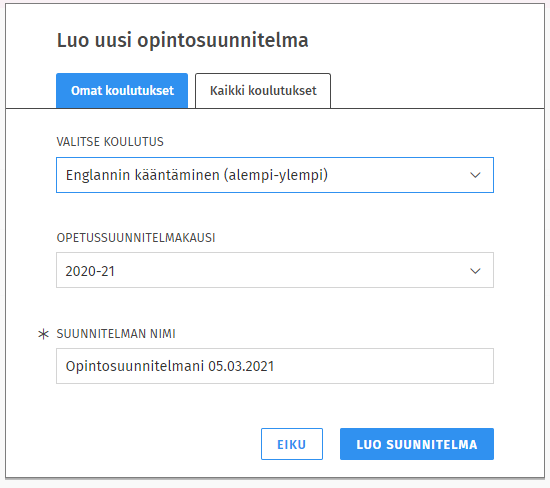All students must have a study plan in Sisu. However, you do not need to plan your entire degree at one go. Instead, you can flexibly update your study plan throughout your studies. At the least, the plan should initially include all the courses that you wish to register for. You must also choose a completion method for the courses. If you are about to graduate, your study plan needs to include all the studies in your degree before you can submit a graduation request.
If your study plan displays this error message "You do not have a study right that corresponds to your study plan or you have not registered for the current semester.", it means that you will need to create a completely new study plan.
- Create a new study plan on the Structure of studies page in Sisu.
- In the pop-up window, choose the study right that is shown automatically in the Select education menu. It should correspond to your old degree programme's name.
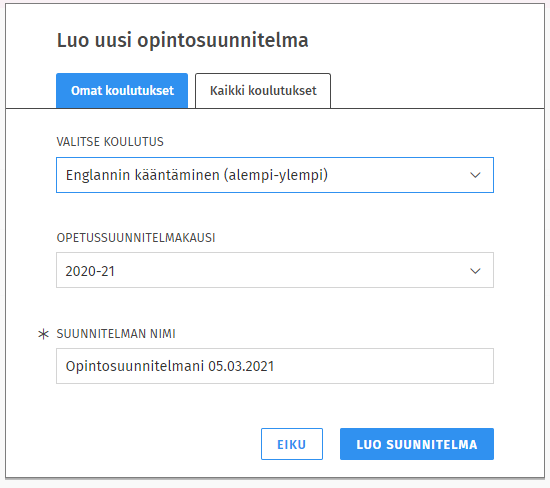
- Choose the curriculum period according to your degree programme's instructions, name your plan, and click Create a plan.
- The error message should disappear and the structure of your studies should be displayed. As a last step, make your new study plan your primary plan. You can proceed to add your previously completed courses to your plan and then continue to plan your future studies.
Please read carefully the instructions on the page Personal study plan (PSP).