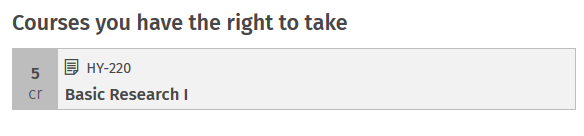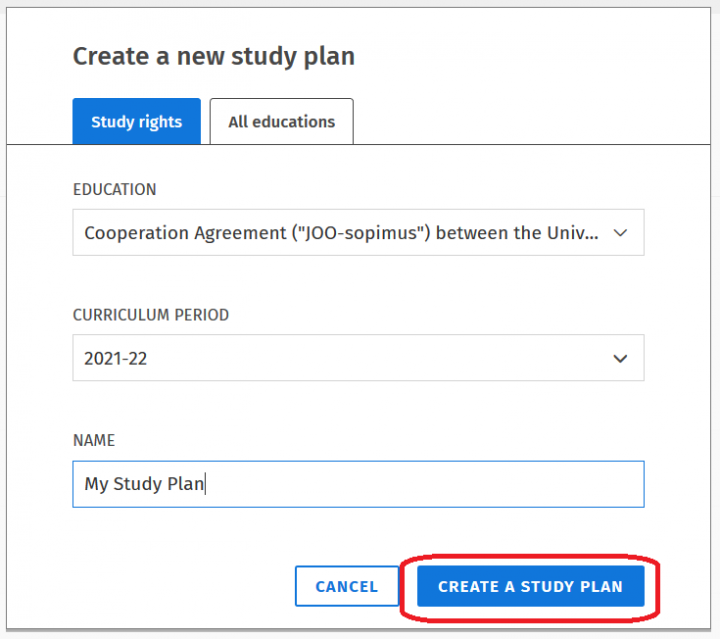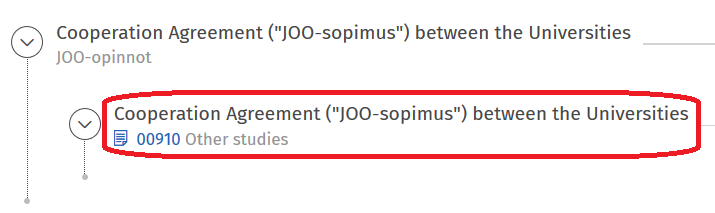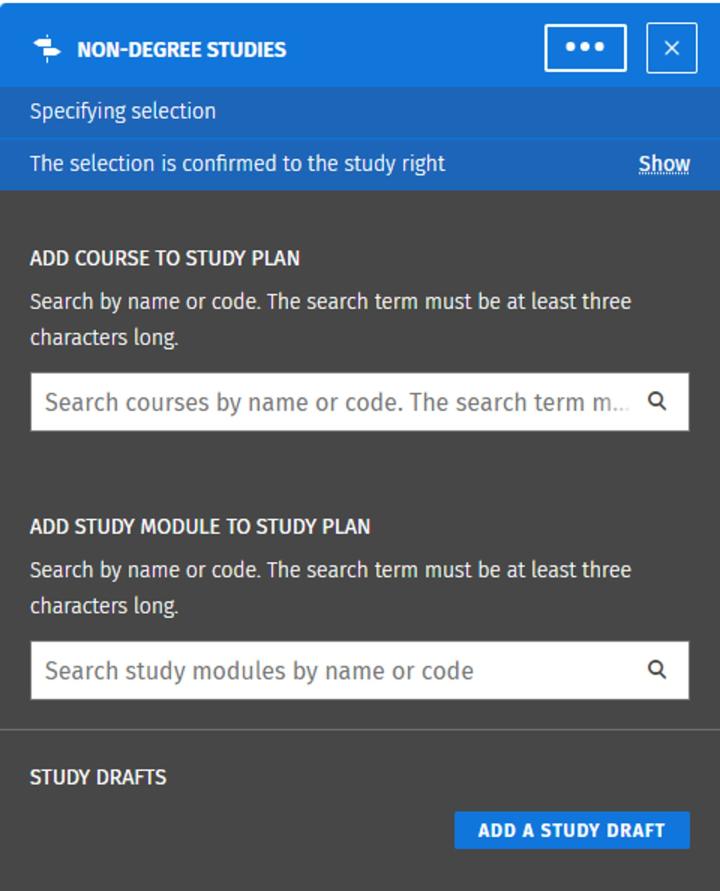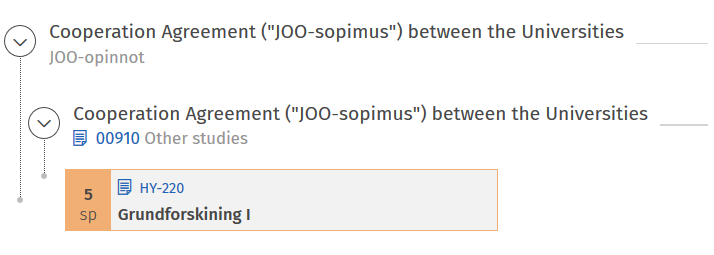Sisu instructions: Study plan for non-degree studies and JOO studies
Belongs to themes:
By selecting a degree programme you are able to see the general content as well as the possible degree programme-specific content. You do not have to select a degree programme to see the Open University's instructions.
Search for degree programme
When you search for a degree programme by name or by part of the name the options in the list of degree programmes below the search field is narrowed down. After this you have to choose the degree programme from the list.
Open University programmes
Bachelor's Programmes
Master's and Licentiate's Programmes
Doctoral Programmes
Specialist training programmes
Here are the instructions on how to add your non-degree studies or JOO studies to the study plan in Sisu. After this, you can register for courses and exams. This instruction page is intended for incoming students. If you are a student of the university and planning exchange or JOO studies, you can read the instructions on the page Sisu instructions: Study draft.
You can find more instructions for completing non-degree studies under the instruction group Specialist Training.