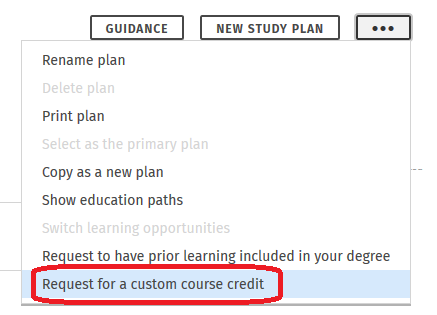Apply for a custom course credit if some of the following apply to you:
- you have a study module whose every required part you have completed, but the amount of credits of the module is still incomplete
- you wish to substitute only a part of a certain compulsory course with a course that you have completed at another Finnish or foreign university and complete the credit to correspond the whole course according to the teacher’s instructions.
Note! A custom course credit cannot be used for updating expired studies.
Applying through a study draft
If you already have a study draft of the course, open the application on the Structure of studies page as follows:
- First, click the ‘Study draft’ link in the study draft that you are applying for inclusion for.

- Then click the Suggest credit button.

- Select ‘I am applying for a custom course credit’ from the radio buttons and click the Continue button.

Applying without a study draft
If you are proceeding without a study draft, click the button with three dots in the upper right corner of the structure view. Select the option ‘Request a custom course credit’ from the drop-down menu.
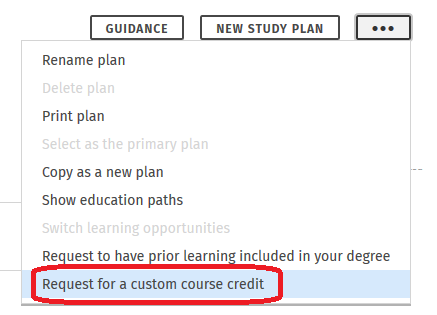
Suggest a credit
- First, check or select the location for the custom course credit in your study plan. If the location has not been selected yet or you wish to change it, click the link next to the planned location. Depending on the case, the name of the link is either ‘Change’ or ‘Select a location for the credit in the structure’.

- Then type the name of the custom course credit in the text field, for example the heading of an essay assignment.

Add the information of the custom course credit
Fill in the information of the custom course credit in the text fields of the view that opens:
- Grounds for applying for the credit
- Name of the coordinating teacher
- Agreed amount of credits
- Content of the credit and required assignments
Add attachments
Next, add attachments by clicking the Choose files button in the bottom corner of the page or by dragging the files in the light grey field that says “Drop files to attach”. Finally, click the Continue button in the bottom right corner of the application.

Choose how you want to be informed of the decision
Now, a heading Assessment and decision will appear at the bottom of the application. Select how you wish to be informed of the decision. We recommend that you choose the electronic decision if you do not necessarily need the decision on paper. Click the Submit application button in the bottom right corner of the application. After this, you can print out the application. The Print button is in the upper corner of the application, on the left side of the Cancel application button.

Notification of the decision
You will get a notification of the decision in Sisu’s frontpage and messages. The application can also be found from the My profile page. After your application has been approved, the completed course will be shown as completed in your study plan.