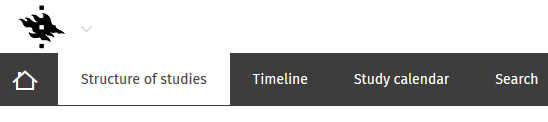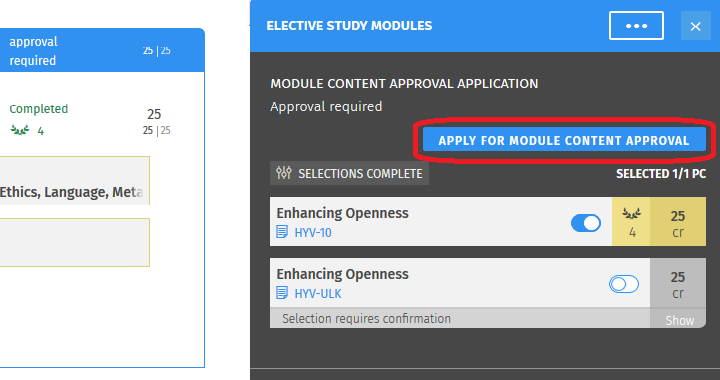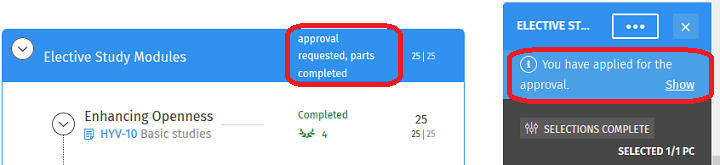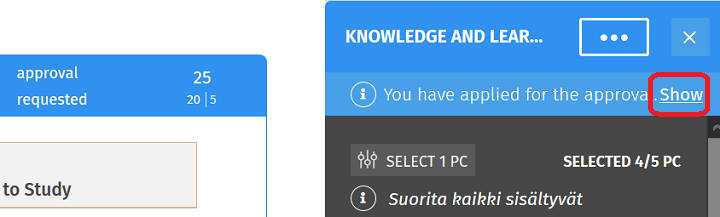Sisu instructions: Applying for module content approval
Belongs to themes:
By selecting a degree programme you are able to see the general content as well as the possible degree programme-specific content. You do not have to select a degree programme to see the Open University's instructions.
Search for degree programme
When you search for a degree programme by name or by part of the name the options in the list of degree programmes below the search field is narrowed down. After this you have to choose the degree programme from the list.
Open University programmes
Bachelor's Programmes
Master's and Licentiate's Programmes
Doctoral Programmes
Specialist training programmes
Request for approval in Sisu when the text ‘approval required’ is next to a module or a section in your study plan. The applications are processed in the Student Services of each faculty.