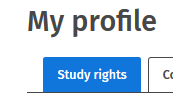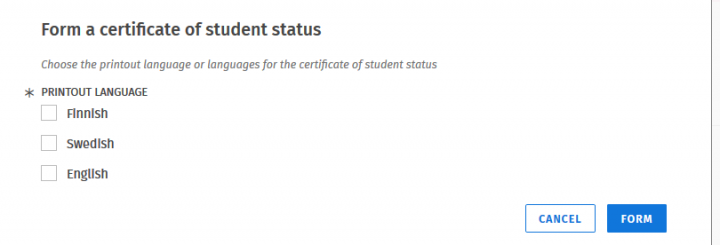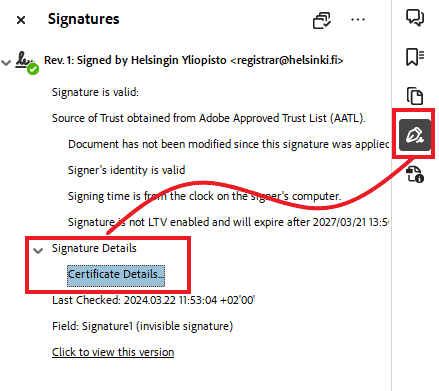You can print an official transcript of studies from the Completed credits tab. If you need a transcript of studies on paper, read more on the instructions page Order a transcript of studies.
You can print out an unofficial transcript of studies by following the next steps.
1. Click Form transcript button in the upper right corner.

2. You can choose whether you want to print out all your completed studies or only studies completed for specific study rights. All attainments option forms a single printout with all the completed studies in the University of Helsinki register. The Select study rights option creates a separate printout of each study right, so that you will get as many files as you have chosen study rights.
3. You can choose whether you also want the printout to include the partially completed course credits. By default, only the totally completed course credits will be printed.
4. Select the language in which you would like to print the transcript: Finnish, Swedish or English. If you wish to print out the transcript in multiple languages, you can also choose more than one.
5. Click the Print button, and Sisu starts to create the transcript.

6. Creating the transcript will take a while. When the transcript is ready to be printed out, a notification “The PDF file has been created. Download the PDF” will appear. By clicking the notification you can open or save the file.

If you chose multiple study rights or languages, a zip file containing a separate PDF file for each option will be formed. You should first save the file on your computer and then unzip it in order to be able to view and print out the transcripts. Options on saving and printing the file depend on the browser and the operating system you are using.
Your personal data and active study rights are at the top of the transcript. Your completed degrees, modules, and courses (and partially completed courses if you chose the option) are listed in the following pages. Grading scales and their explanations are categorised at the end of the transcript.