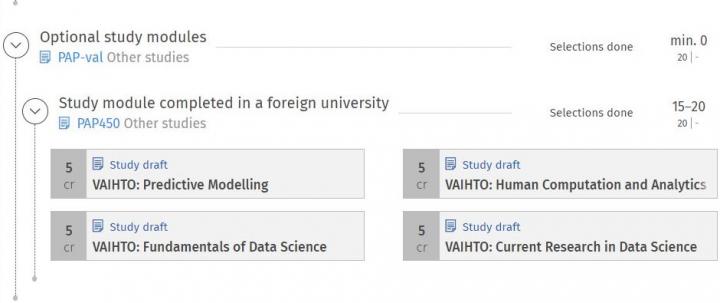Sisu instructions: Study draft
Search for degree programme
Open University programmes
Bachelor's Programmes
Master's and Licentiate's Programmes
Doctoral Programmes
Specialist training programmes
Use a study draft in Sisu when:
- you are planning on completing an optional course of your degree somewhere else than the University of Helsinki, for example, on a student exchange or at another Finnish university
- you have not yet completed the planned course and the credit has not been transferred to the University of Helsinki yet, and
- the planned course does not directly correspond with any course that can be found with Sisu’s search function.
After you have completed the course, apply for credit transfer by clicking the study draft that you created. See technical instructions on applying for a credit transfer.
Please note that the study drafts do not appear in the study plan printout. Only the credit total of study drafts is counted towards the overall credit totals in the printout.