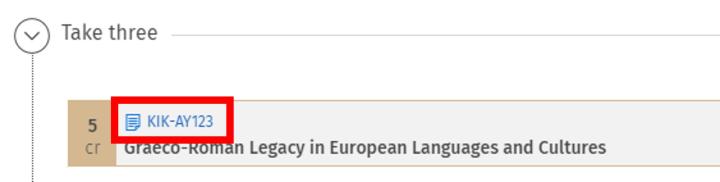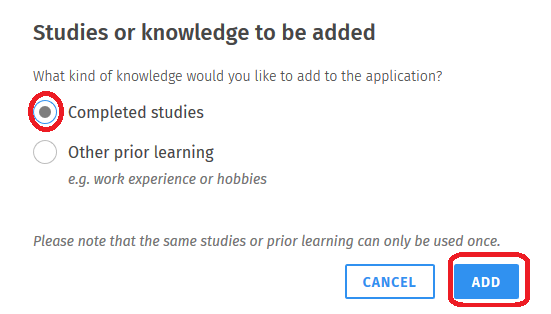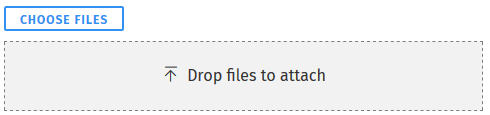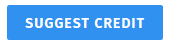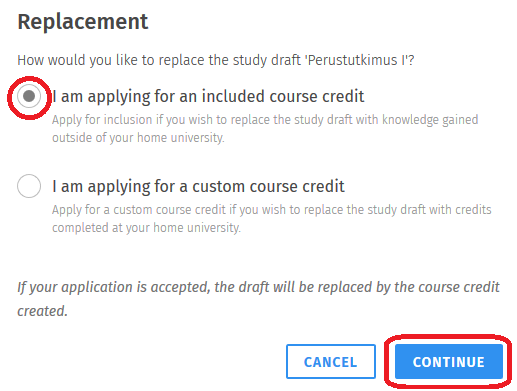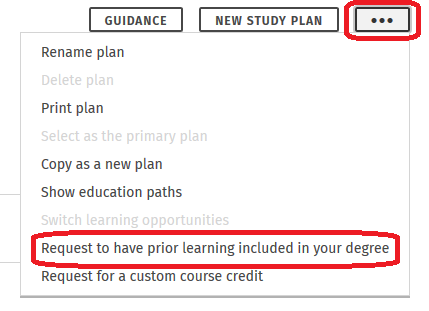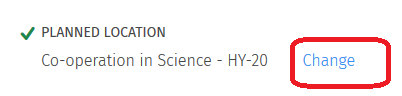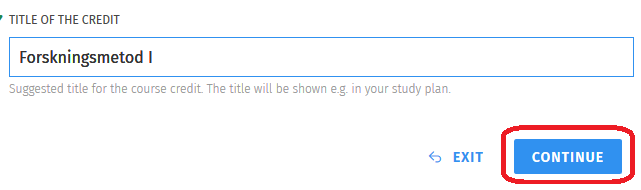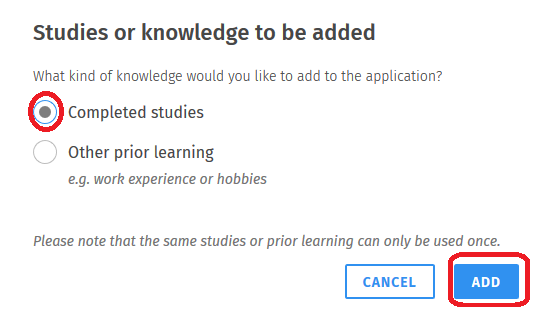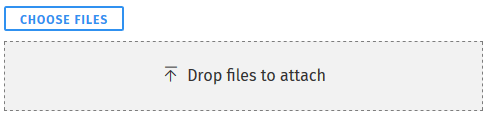Submit an inclusion application when all of the following apply:
- you have completed the studies in another higher education institution in Finland (universities, the National Defence University, universities of applied sciences) or abroad or you are requesting the recognition of learning acquired in non-formal or informal education
- you do not have a credit marked in Sisu for the studies in question
- you plan to include the studies in optional or alternative studies in your plan.
Submit an inclusion application if the course you have completed has been incorporated into another degree or study module completed at the University of Helsinki and the course has the same code as the course you wish to substitute.
Applying through a study draft
You may have already created a study draft of the studies to be included in your study plan. If this is the case, make the inclusion application through the study draft. Now the credit transfer will be shown in your study plan directly in the section where the study draft has previously been approved in.
Open the application on the Structure of studies page as follows:
- First, click the ‘Study draft’ link on the icon of the study draft you are applying for inclusion for.

- Then click the Suggest credit button.
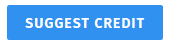
- Select ‘I am applying for an included course credit’ and click the Continue button.
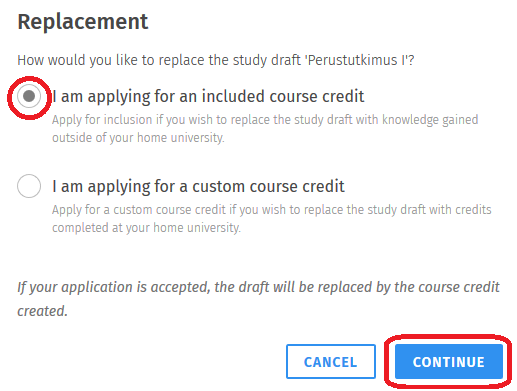
Applying without a study draft
If you are proceeding without a study draft, click the button with three dots in the upper right corner of the structure view. Select the option ‘Request to have prior learning included in your degree’ from the drop-down menu.
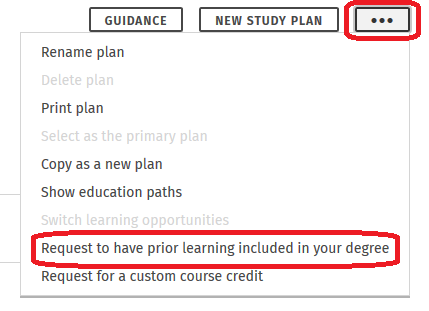
Suggest a credit
- First, check or select the location of the credit to be included in your study plan. If the location has not been selected yet or you wish to change it, click the link next to the planned location. Depending on the case, the name of the link is either ‘Change’ or ‘Select a location for the credit in the structure’.
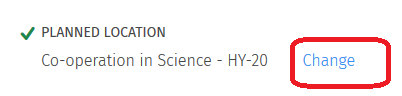
- Type the name of the credit in the text field, e.g. the name given in another university’s transcript of studies. Then click the Continue button.
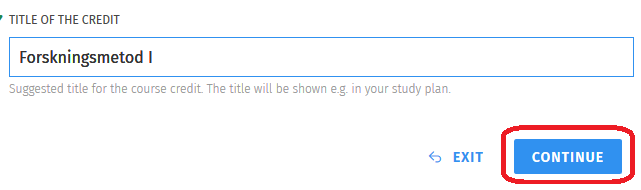
- Click the button ‘Add information on studies or other prior learning’ in the middle part of the pop-up window.

- Select the type of the studies you would like to add to the application in a new pop-up window. .
- Select ‘Completed studies’ from the radio buttons if you have completed the studies in another higher education institution
- Select 'Other prior learning' or you are requesting the recognition of learning acquired in non-formal or informal education
- Click the Add button.
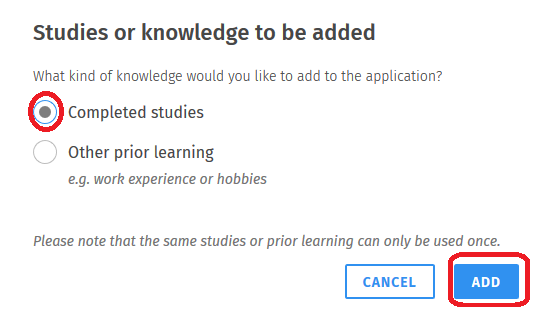
Add the information of the course that will be included
On the page that appears, enter information in the relevant text fields about the studies completed elsewhere. If possible, enter the course title in Swedish and English as well. Submit a separate application for each course completed elsewhere.
Add attachments
Next, add attachments by clicking on ‘Choose files’ at the bottom of the page or by dragging and dropping the files into the field ‘Drop files to attach’. Add at least a transcript of studies from the university where you completed the studies. This transcript must include your basic details and information on the completed studies. Without this attachment your application cannot be processed.
If necessary, add other attachments. If applying for inclusion based on non-formal or informal learning, your application must be accompanied by a description of how the learning corresponds to the learning outcomes of the studies to be substituted. To conclude, click on ‘Continue’ in the bottom right corner of the application.
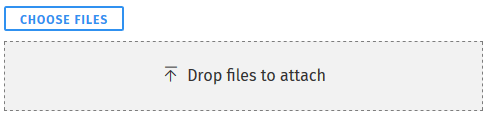
Alternatively, you can add a link to your studies (instead of a transcript of studies) under ‘Description’. You can find the link in the My Studyinfo service under ‘My completed studies’. NB! Please check that the linked information is correct. The link is valid for six months only.
Choose how you want to be informed of the decision
Now, a heading Assessment and decision will appear at the bottom of the application. Select how you wish to be informed of the decision. We recommend that you choose the electronic decision if you do not necessarily need the decision on paper. Click the Submit application button in the bottom corner of the application. After this, you can print out the application from the upper corner of the view.
Notification of the decision
You will get a notification of the decision in Sisu’s frontpage and messages. The application can also be found from the My profile page. After your inclusion application has been approved, the included course will be shown as completed in your study plan.