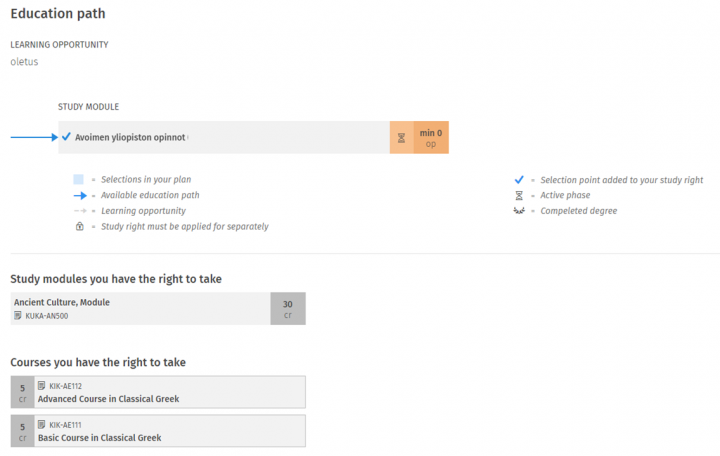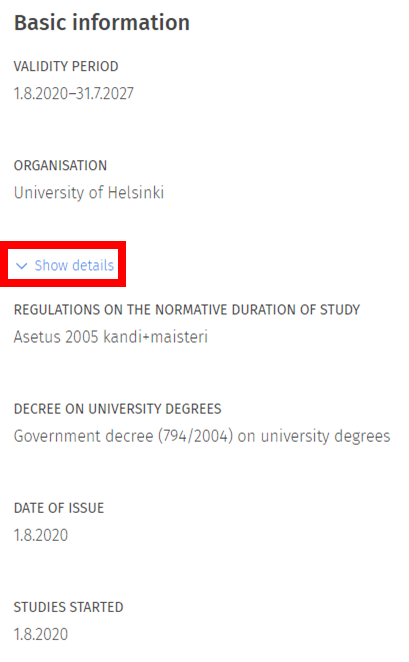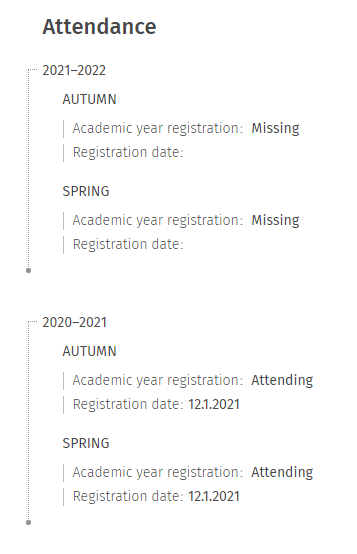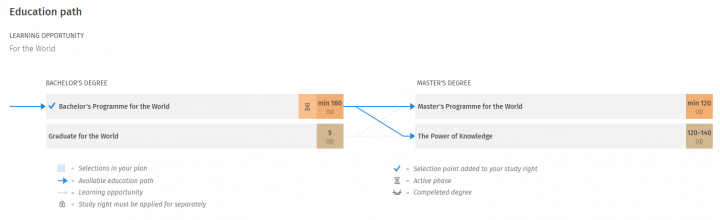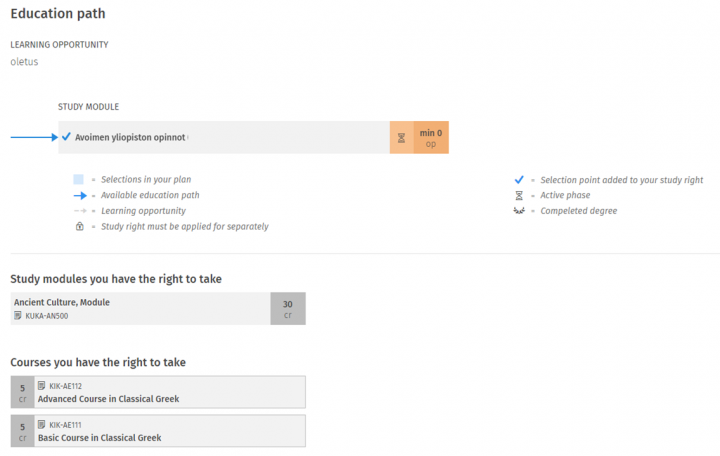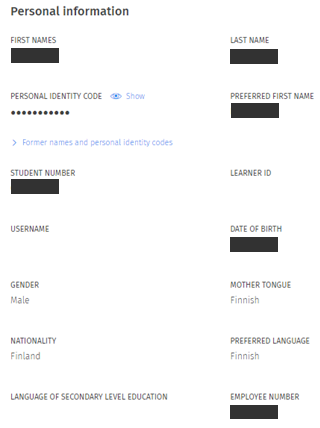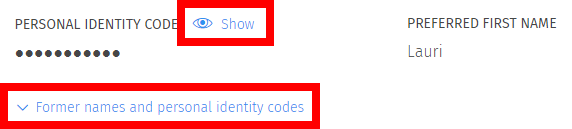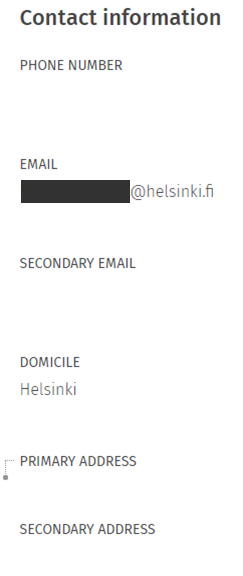On this tab you can see your study rights and their status. You can see more detailed information about your study rights by clicking it open from the arrow in the header row.

If your study right is about to expire, you can apply for an extension by clicking the Apply for an extension button in the upper right corner of the header row. Before you can submit an application, you must finish your primary study plan and schedule the studies included in it. Read first the instructions for applying for an extension on the page If your study right expires. If your study right is not active and your study time has ended, you will see a notification of this on the header row.
Basic information of the study right
Here you can see the validity period of your study right and the name of the organisation that has granted the right (e.g. faculty). You can see more detailed information about the study right by clicking Show details.
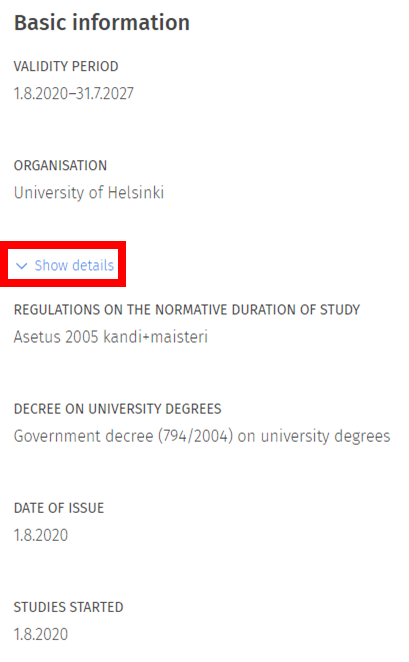
The University Act explains the basis for the restriction of the duration of a study right. The Decree on University Degrees explains which Government Decree, for example, a degree’s credit scope is based on. The grant date is the date when you have been granted a study right in the student selection. The start date is the first day of the term when you have enrolled as attending for the first time. Last, you will see the grounds for granting the study right.
Progress of studies
The Passage of study time in terms section shows the used and remaining semesters of your study right as well as the normal and statutory non-attending semesters.
The information indicating progress is only shown regarding study rights leading to a degree. For example, there is no information shown for study rights in the Open University.

If you have been granted an extension, you can see remaining and used extension semesters under Extension time.

You can also see possible previous degrees, their degree titles, and dates of completion on the page.

Attendance
You can see the attendance registrations for the last three academic years of your study right in the section Attendance. By clicking Past registrations, you can also see the registration information of previous academic years.
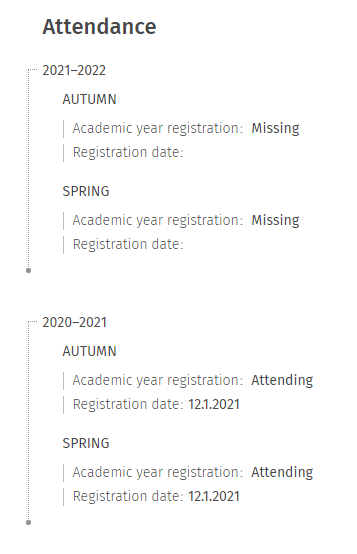
Education path
In this section you can see the options related to your study right, such as Master’s programmes where you can continue your studies after a Bachelor’s degree. Confirmed selections are marked with a blue tick and options with blue arrows. You can see more explanations under the chart.
Note! Options can be conditional and, for example, there can be certain application periods for Master’s programmes. You can read more about the Master’s options of your Bachelor’s programme and their conditions on the page Right to complete a Master’s degree by selecting your Bachelor’s programme from the menu in the upper corner.
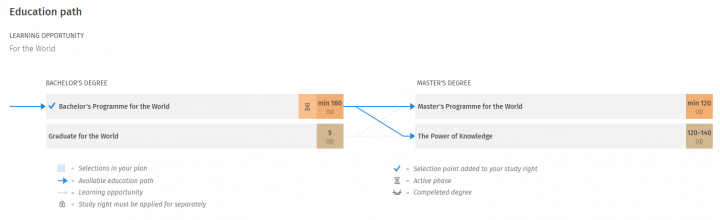
Selections regarding an education path (e.g. choosing a Master’s programme) are made in the study plan. Read further instructions from the Sisu instruction Study plan.
Other confirmed selections related to the study right
Here you can see other studies confirmed in your study right that you have been granted a study right for. These can include e.g. the right to do optional studies.

Education that is not leading to a degree
You can only see the type and scope of studies regarding education that is not leading to a degree (e.g. Open university) in the education path section. The included studies are specified in more detail in the section Study modules and courses confirmed in the study right. If a limited duration, which differs from the validity period of your study right, has been given for the studies, it will be shown on the status row directly under the degree.