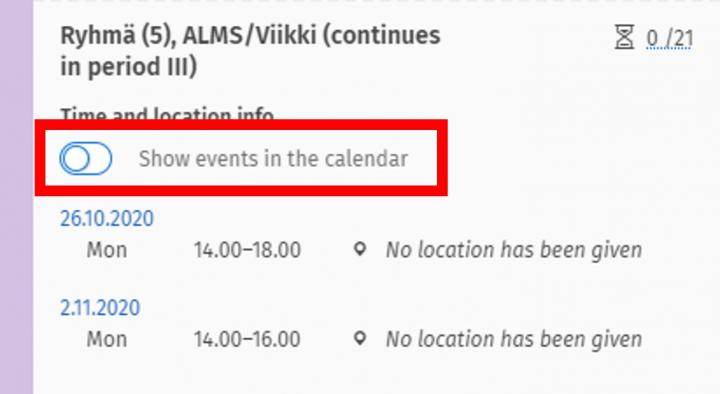The proper instructions for creating and editing a study plan can be found on the page Sisu instructions: Study plan.
Why do I need a study plan?
In Sisu, registering for implementations such as courses and exams, submitting applications, and graduating always starts through a study plan. A study plan helps you to keep track of the progress of your studies and visually shows which studies you have completed and what are still missing from your degree.
Can I choose studies freely?
When you create a plan in Sisu connected to your study right, the plan will already include the structure of your degree and its compulsory studies. Within the structure, there are also parts where you can choose your preferred study modules from several options, as well as parts where you can freely select study modules or course units from your own or other degree programmes.
What needs to be planned in the study plan?
At a minimum, your plan should include the course units you want to register for. However, if you are about to graduate soon, your study plan must contain all the studies of your degree in the correct places. In all parts of the structure where a minimum scope is given, it must read “parts completed”. If there are entities in the plan where no minimum credit is marked and which read “no selections”, you can still apply for graduation if the total scope of the degree is met. These include optional study modules, optional course units, or other studies.
Why can't I apply for an extension or submit a graduation request through my study plan and the plan is "against the rules"?
If your study plan was made for a curriculum period that is no longer valid, you cannot use the electronic services of Sisu, and the plan is in a state that is against the rules. You need to either update your plan according to the instructions or create a new study plan. The curriculum period of your study plan is displayed under the plan’s heading.
In order to apply for an extension, all parts should be in the state "selections done" or "parts completed,” and the studies should also be scheduled on the Timeline page. Instructions for applying for extension can be found on the page Sisu instructions: Applying extension.
A graduation request can be made when all parts are in the state "parts completed". You can find the instructions for making a graduation request on the page Sisu instructions: Graduation request.
How do I know which year’s study plan I should follow?
When you create a new study plan, you can choose which academic year’s plan to use. You can find the available options in Sisu by clicking the “New study plan” button and looking at the “Curriculum period” section of the window that opens.
Faculties plan teaching for three years at a time, but there may be small changes also annually. The degree structure for each academic year is determined by this curriculum. You can graduate with a plan according to the structure of any academic year of the current three-year curriculum period, but not according to earlier three-year curriculum periods. You cannot choose a degree structure for a year that is before the start of your right to study. The Faculty Council can also decide on a deadline after which students must start studying according to a newer curriculum.
If your study plan is made according to a too old curriculum period structure, the plan will give an error, and you cannot apply for graduation with this plan. In this case, you either need to create a completely new plan with a newer degree structure (some version of the last two three-year periods’ academic years) or update the plan. If your plan is according to the current curriculum period, but there have been changes to the latest degree structure, you can choose whether you update the whole plan to the latest version, or just sections of it. It may make sense to update only part of the plan if you have already completed most of the degree, but there are still studies missing from some part that you need to register for. You can read more about updating the plan and its sections on the page Sisu instructions: Updating a version of a course or a study module in the study plan.
What should I do if I can’t add courses to the desired section of my study plan?
If your degree structure includes a course unit that you have already completed, but you completed it under a different code, first check the code in your completed studies in Sisu (My profile -> Completed credits) and then see if the course you completed can be found in the equivalent courses tab of the course in your study plan. Instructions for selecting an equivalent course can be found in The course brochure section of the page Sisu instructions: Study plan.
If you wish to replace a compulsory course unit in the degree structure with another course unit not found in the equivalent courses tab, or deviate from the degree structure in another way, you must make an application in the free edit mode. In the free edit mode, you can also place already completed studies in the desired location, even if the "Add to the plan" button allows you to place them only in other or optional studies. Instructions for applications in the free edit mode can be found on the page Sisu instructions: Applications in the free edit mode.
How do I add optional courses or modules to the Structure of studies?
If your degree structure has a section for optional study modules, you can add a module there. Instructions for searching for and adding optional modules and course units can be found in the Searching for courses and study modules section on the page Sisu instruction: Study plan.
If your study plan does not have a place for optional modules, you can make an application in the free edit mode. Instructions for the free edit mode can be found on the page Sisu instructions: Applications in the free edit mode.
You can explore the offering of optional studies, for example, from the faculty-specific pages found on the Optional studies collection page or by searching for courses and exams in the course search of the Studies service.
How do I place my planned exchange studies in the structure of Sisu?
If you plan to complete compulsory studies for your degree during student exchange, see the instructions on the page Sisu instructions: Planning compulsory studies to be completed during a student exchange.
If, on the other hand, you intend to complete optional studies for your degree during the exchange, see the instructions on the page Sisu instructions: Study draft.
Can I plan and complete Master’s studies even though I have not yet graduated with a Bachelor's degree?
Yes, you can, if you have been granted the right to both Bachelor’s and Master’s degrees. In two-tier study rights, the study plans for the Bachelor’s and Master's phases are made using the same planning template. The Master's option is confirmed only after graduating with a Bachelor’s degree, but you can start planning the Master’s phase at any time. You can make your Master's option visible on the Structure of Studies page by clicking on the upmost title in the structure. Instructions for choosing a Master's programme can be found on the page Sisu instruction: Choosing Master's programme.
If I have more than one study right at the same time, is one study plan enough?
No, it's not enough. Study plans are specific to each study right, so a primary study plan must be made separately for each study right.
How do I know which studies I am supposed to register for each semester and how do I find them in Sisu?
An overview of the studies included in your degree and a more detailed degree structure, i.e., the individual studies included, can be seen on the page Scope and structure of the degree.
Compulsory studies included in your degree are also visible in Sisu after you have created a study plan. After you have made the necessary selections in the plan and added optional studies to your plan, you will also see them in your plan. Instructions for creating and editing a study plan can be found on the page Sisu instructions: Study plan. Additionally, other studies can be browsed in the course search of the Studies service, or through faculty-specific pages found on the Optional studies collection page.
In Sisu, you can also use the timing templates possibly offered by your degree programme, which display the recommended schedule for your studies on Sisu's Timeline page. You can read more about timing templates in the Planning the timeline of your studies section on the page Sisu instructions: Study plan.
I have completed studies that I do not want to use in my degree; what do I do with them in Sisu?
All completed studies are visible in Sisu on your My profile page on the Completed studies tab. If you do not want to bind certain completed studies to your degree, you can remove the courses from the Structure of studies by clicking in the selection assistant the Remove button, which has a trash can icon. The button is immediately visible for optional studies, but for compulsory and alternative studies, you might need to first open the free edit mode from the selection assistant's additional menu with three dots.
You can always request a separate transcript of all your studies completed at the University of Helsinki. Instructions for ordering a transcript can be found on the page Order a transcript of studies.